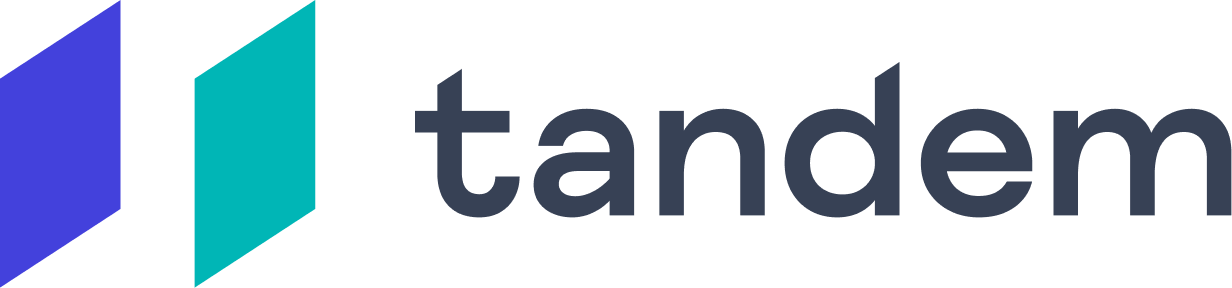We offer multiple options for screen-sharing. You can share your whole screen, or you can choose to share a particular window or app. Users with multiple monitors can select which screen they would like to screen-share.
Tandem Chrome Extension
👉 Get the Chrome extension here 👈
Tandem's Chrome Extension allows you to do a few things!
Easily schedule meetings in Tandem by adding a meeting link to events as you're scheduling them in Google calendar.
People who are invited to the meeting can click the link to join the meeting in their Tandem app. You can invite anyone to meet with you in Tandem however! New users will be guided to download the app, and if they're not invited to your team will be able to join the meeting from their own Tandem team.

The Chrome extension also allows you to see shared cursors from other teammates who have the Chrome extension installed when you're in a call together so you can more easily collaborate.

You can also send the current tab you are viewing to your teammates with a click. Just click the Tandem button in the Extensions area next to your browser's URL bar to get started.
Finally, on Linux, this extension adds the URL of the page you are viewing to the tab title so that Tandem can share work app statuses.
What access does Tandem have on your desktop?
We are committed to privacy and helping you understand how Tandem works.
On All Platforms, Tandem requests the following permissions:
Microphone (for talking to teammates)
Camera (only when video is turned on, for talking to teammates)
On Mac, Tandem uses the NSWorkspace API to access your current foregrounded window. It uses Applescript (aka Automation permission) to request the current URL from Chrome and Safari
On Windows, Tandem uses the Windows Process API (GetForegroundWindow) to determine the foregrounded process name & window title. It uses the Windows Accessibility API to read the URL from your currently active Chrome and Edge browser.
On Linux, Tandem uses native unix command xprop to determine the foreground window and its title.
What kind of app data do we transmit?
The app context processing happens locally on your client via Javascript. in addition, your app presence is held in a transient memory cache on our server just so we can push to other clients - that’s never persisted
How to Boost Mic Volume on Windows
Start by making sure you have Tandem properly downloaded.
(Note: Tandem is a virtual office for remote teams. You can create a Tandem account and download the app here: https://tandem.chat/)
Once you have Tandem open, from the Windows Desktop Screen, right-click on the ‘Sound’ icon and from the options displayed, select ‘Recording Devices’.

Right-click on the active microphone. The active microphone has a green check-mark marked against it. Depending upon the setup there may be multiple microphones present.

Again, right-click the active mic and select the ‘Properties’ option.

Then, under the Microphone Properties window, from the ‘General’ tab, switch to ‘Levels’ tab and adjust the boost level.

By default, the level is set at 0.0 dB. You can adjust it up to +40 dB using the slider provided.
Be sure to carry out the process during your conversation so that you get the feedback from the other end immediately. This will also tell you whether the adjustments made are appropriate or not.
Microphone volume too low
In rare cases, it has been observed that boosting the microphone volume may not solve your problem. If it is so, select the ‘Advanced’ tab from the ‘Microphone Properties’ window instead of ‘Levels’ and uncheck the option that reads as ‘Allow application to take executive control of this device’.

Microphone Boost option not available
Audio features depend on the chipset and drivers installed. If you do not see the Boost option, you may try the following:
Change the port to connect the Microphone
Run the Recording Audio troubleshooter
Update Drivers: Updating Sound, Microphone & Audio drivers will help. If it is a Realtek chipset, you can get the updated drivers from Realtek.
Multiple Teams
Click on the name of your team
Click create new team
You're done 👍

Inviting teammates to join Tandem
You can invite teammates to Tandem by clicking on the plus icon in the team section.
If time permits, it's a good idea to coordinate with them so you can chat together in Tandem once they log in and explore it together.


Do Not Disturb Mode
Do Not Disturb mode is perfect for when you want to show your team that you are working, but that it's not a good time for a chat. Some Tandem users turn on Do Not Disturb when they have to take a phone call or are otherwise not available to be reached.
You can enter Do Not Disturb mode by clicking on your avatar, and selecting "Do Not Disturb" from that menu. You can select a set amount of time to stay in Do Not Disturb mode, after which your status will return to "Active". Please note that your app-sharing will be turned off while you are in Do Not Disturb mode.

When you're in Do Not Disturb mode:
This is how you will appear to your teammates and what your teammates will see when they hover over your name:

If teammates try to click on your name, nothing will happen. They will have the ability to send you a chat message. If they send you a chat message, you will not receive a pop-up notification or hear any sounds. If you have an unread message from a teammate, you will see the red dot next to your teammate's name in the main Tandem UI:

You can turn off Do Not Disturb mode by toggling off the option at the top of your Tandem window: