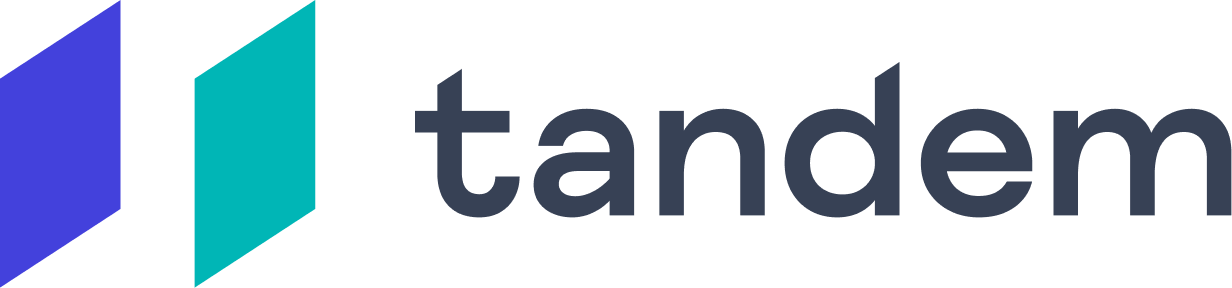Do Not Disturb Mode
Do Not Disturb mode is perfect for when you want to show your team that you are working, but that it's not a good time for a chat. Some Tandem users turn on Do Not Disturb when they have to take a phone call or are otherwise not available to be reached.
You can enter Do Not Disturb mode by clicking on your avatar, and selecting "Do Not Disturb" from that menu. You can select a set amount of time to stay in Do Not Disturb mode, after which your status will return to "Active". Please note that your app-sharing will be turned off while you are in Do Not Disturb mode.

When you're in Do Not Disturb mode:
This is how you will appear to your teammates and what your teammates will see when they hover over your name:

If teammates try to click on your name, nothing will happen. They will have the ability to send you a chat message. If they send you a chat message, you will not receive a pop-up notification or hear any sounds. If you have an unread message from a teammate, you will see the red dot next to your teammate's name in the main Tandem UI:

You can turn off Do Not Disturb mode by toggling off the option at the top of your Tandem window: