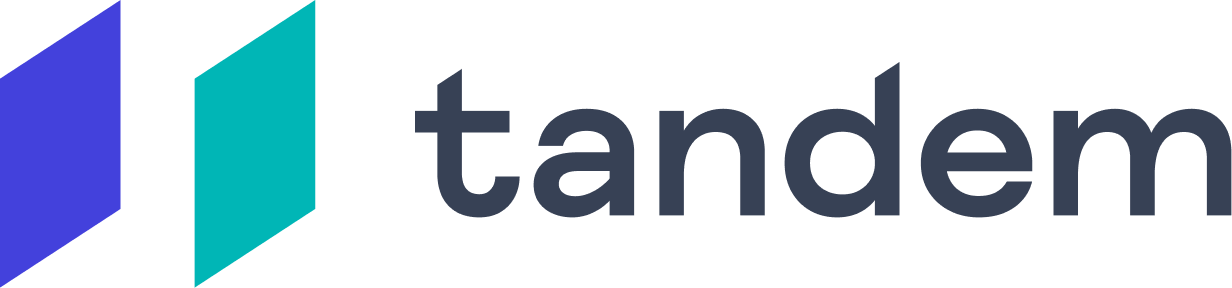Work app sharing is not working
Tandem has two settings which allow you to share your current work app with your team, either based on the browser tab you are currently viewing or which desktop app you have open. These are located in the work app sharing tab of Tandem preferences and if you aren't seeing work apps next to your name, you may want to confirm these two settings are turned on.
The first setting allow your teammates to see your active app icon when a work app is in focus, and the second setting allows teammates who are in a call with you to hop to your app URL when you're looking at a work app in your browser.
If those settings are properly set, you may need to grant Tandem access to Google Chrome if you didn't do so while onboarding.
Granting Tandem access to Chrome
When you open Tandem first time, you’ll be prompted to enable the "access control" to your default Browser (Chrome, Safari or Brave for now). Click Ok in order to start sharing your app status with your team.

2. If macOS doesn’t prompt you, or you get stuck, open System Preferences manually, click the Security and Privacy icon and choose the ‘Automation’ tab in the sidebar.

I can't find Tandem in Automation tab
Quit Tandem
Open app the Terminal app. To do that, you can go to your Applications folder, or use Spotlight and search for Terminal.
Then, paste the following -> tccutil reset AppleEvents
Press enter to run the command
Open Tandem again