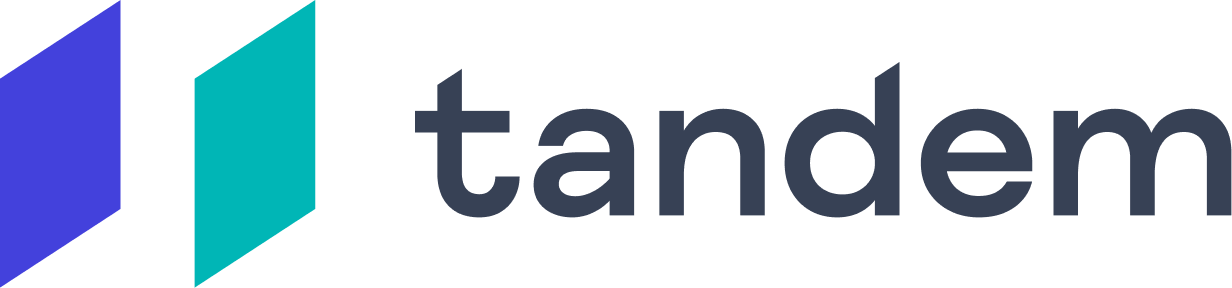Setting Screenshare permissions (Mac OSX Catalina)
(only for macOS Catalina users)
When you try to screenshare for the first time on Tandem, you’ll be prompted to enable the Screen Recording permission. You’ll also be prompted to enable Screen Recording if you disable the permission later

2. If macOS doesn’t prompt you, or you get stuck, open System Preferences manually, click the Security and Privacy icon and choose ‘Screen Recording’ in the sidebar.

3. In the Screen Recording section, check the checkbox next to Tandem. You may need to click the lock in the bottom left to allow editing. Quit Tandem when macOS prompts you to.

4. Open Tandem again
I can't find Tandem in system preferences
Quit Tandem
Open app the Terminal app. To do that, you can go to your Applications folder, or use Spotlight and search for Terminal.
Then, paste the following -> tccutil reset All tandem.app
Press enter to run the command
Open Tandem again