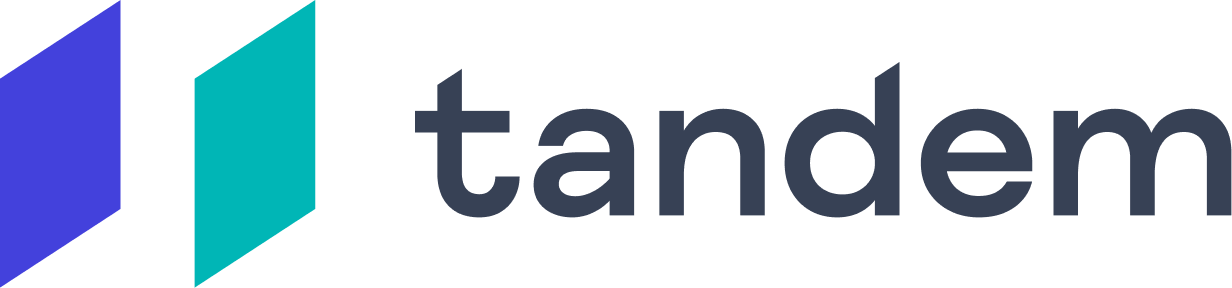Tandem & Cisco Webex
Auto-join Webex meetings directly from Tandem and share your status with your team!
Tandem is a virtual office for remote and hybrid teams. See who’s around, talk, and share your screen in one click. Tandem integrates with Webex to automatically launch you into meetings at the scheduled time. Your meeting status is broadcasted to your team, so your colleagues can find you and pull you into meetings if your presence is needed.
In this guide, we’ll walk you through how to integration works, and how to set it up.
How does it work?
Get meeting reminders and auto-join from Tandem
Tandem will send you meeting reminders in the form of desktop notifications (3-10 minutes before your Webex call, depending on your preference). By selecting “Auto-Join”, Tandem will automatically launch your Webex call when the meeting starts. You can also start the meeting directly from the desktop notification.

Join Webex meetings from the Tandem App
You can start or join any Webex meeting directly from the Tandem app. This also allows you to add any teammates that are available to your Webex calls.

Broadcast your status to your team
Once you are on a Webex call, Tandem will automatically show your team that you are “In a Meeting”, and display the Webex app next to you. If you enabled the Tandem/Slack integration, Tandem will also automatically update your Slack status to show that you are in a meeting.

How do I set it up?
Sign up for Tandem here.
Download the desktop app here, so you can Tandem notifications.
Invite your team to Tandem, this will allow your teammates to see your status and availability in real time, and be added to your calls in one click.

Make sure you connect your Google or Outlook Calendar. This will allow you to get notifications about upcoming meetings and join directly from the Tandem app. To connect your calendar, on your Tandem app, go to Settings > Google Calendar or Outlook/ICS > Connect.
Once these steps are completed, you should be all set - Enjoy the Tandem & Webex integration!
For any questions, don’t hesitate to reach out to us at support@tandem.chat